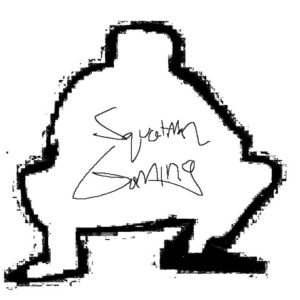TradeskillMaster is hands down the best Auction House and economy addon in the game. It allows you to scan for specific groups of items, calculates crafting costs based on current market conditions, and keeps an up to date ledger of server market values and region market values for you to reference at any time in-game or through their website.
To get setup, first download their desktop app here  and proceed with getting the addon installed. Once you have it installed, we are ready for the simple setup.
and proceed with getting the addon installed. Once you have it installed, we are ready for the simple setup.
In-Game Setup
Open up your TSM interface by typing /tsm or clicking the little gear icon on your minimap.
If I don’t list something below, that means I am keeping the default setting that TSM uses.
Operations
Auctioning Operations
Posting
I adjust the #Default values to the values below:
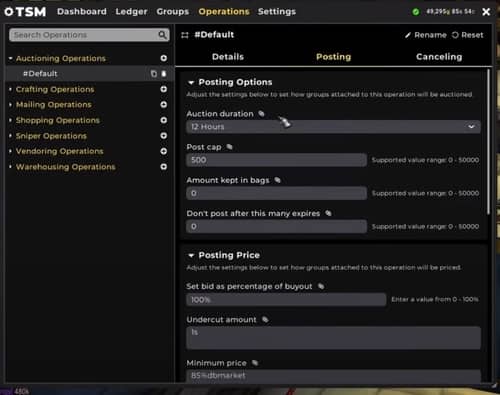
Auction Duration: 12 hours
Up to you, I like to monitor my auctions and this is the smallest timeframe to post
Post cap: 500
Again, up to you… if you’re posting a low-cost item with a ton of stacks on the regular, you can bump this up.
Amount kept in bags: 0
Don’t post after this many expires: 0
I previously had this at 20, but it annoying if you’re posting a rare item with a low sale rate because you’ll start getting a pop-up from TSM after 20 fails. If you don’t monitor your items that closely, you might want to set this to 20.
Set bid as a percentage of buyout: 100%
I don’t care too much about bids, I only post for buyouts. If you’re putting an item up for bid, I’d recommend switching to Blizzard’s auction house UI temporarily and post that way.
Undercut amount: 1s
Minimum Price: 85%dbmarket
When below minimum: Don’t Post Items
This makes it so that you don’t post an item for auction if the current price is 85%dbmarket or below. Pretty self-explanatory, just means you don’t want to post an item at a bad price if the market is down. You can adjust this if you are just trying to move inventory, or simply switch to the Blizzard Auction House UI to post that item so that you don’t have to play with these settings.
Maximum Price: 300%dbmarket
When above maximum: Post at Maximum Price
If the current postings on the Auction House are above 300% of the market price, it will post your item at 300% of the market price.
Normal Price: 110%dbmarket
If there are no auctions posted for your item, your item will be posted at 110% of the market price. I had this set at 115% but dropped it down because if there’s a rare item with a low sale rate that you keep posting, your item will register in TradeSkillMaster’s database each time you keep raising the price. This will artificially increase the market value, so be careful about this.
Crafting Operations
I don’t mess around with these since the crafting function within TSM is already kind of manual. These settings aren’t really useful to change for me.
Min restock quantity: 1
Max restock quantity: 3
Set min profit %: Yes
Min profit amount: 100g
Override default craft value: No
Mailing Operations
I keep these default
Shopping Operations
Maximum auction price: 100%dbmarket
Show auctions above max price: Yes
Maximum restock quantity: 0
Sources to include for restock: No Sources
Group Management, Apply operations to group: Base Group
Sniper Operations
I go into full detail on the absolute best Sniper Operation and how to get it setup here .
.
Vendoring Operations
Enable buying: Yes
Restock quantity: 0
Sources: No Sources
Enable selling: Yes
Keep quantity: 0
Min number of expires: 20
Market value: dbmarket
Max market value: 0c
Destroy value: Destroy
Max destroy value: 0c
Sell soulbound items: No
Warehousing Operations
Quantity to move: No
Stack size multiple: No
Keep in bags quantity: No
Keep in bank quantity: No
Settings
General Settings
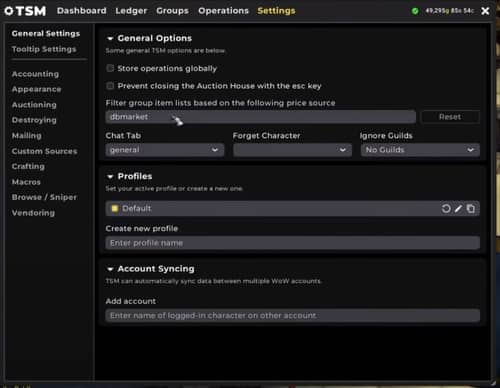
Tooltip Settings
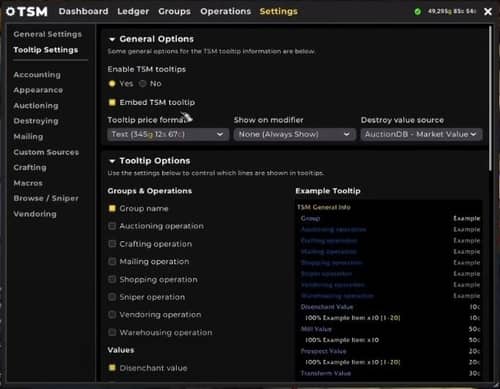
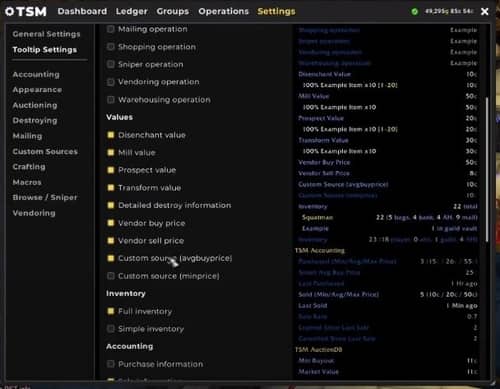
I made my own custom source for avgbuyprice. You don’t need to include that.
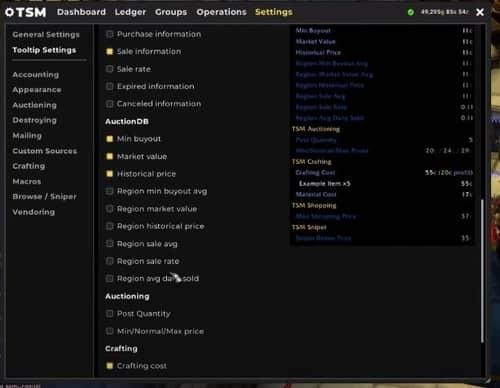
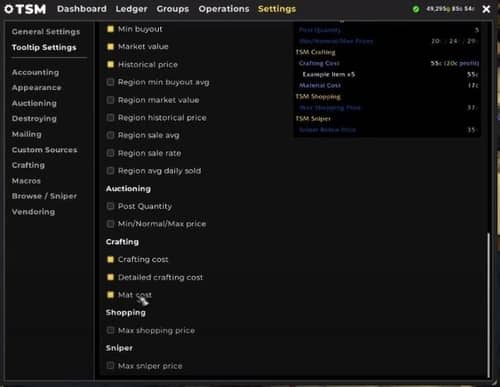
Accounting
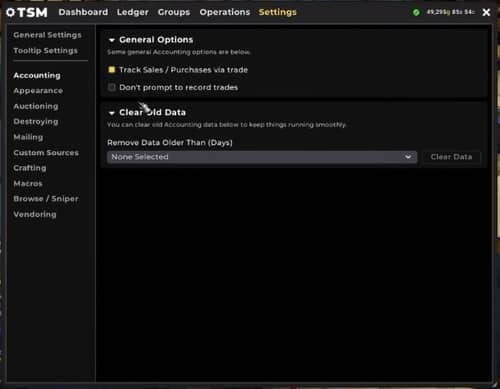
Appearance
Up to you
Auctioning
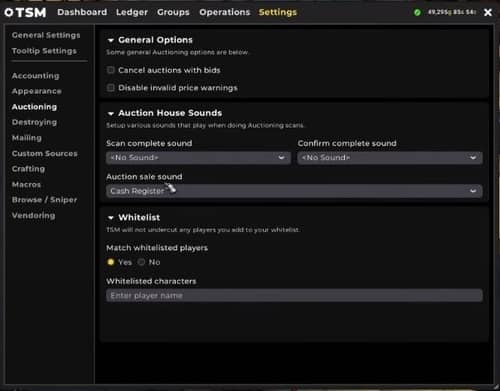
Destroying
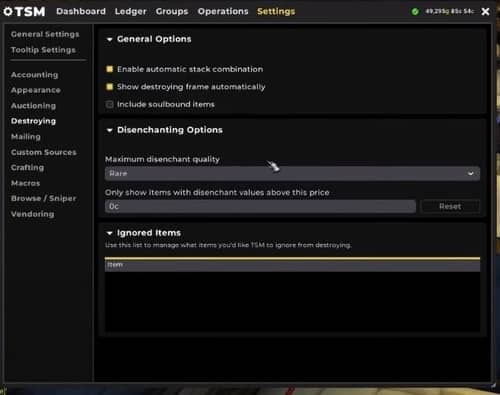
Mailing
Up to you
Custom Sources
Here’s a couple custom sources I use for my sniper and for my own reference:
Name: minprice
String: max(min(dbhistorical, dbregionmarketavg, dbregionhistorical), vendorsell)
Name: avgbuyprice
String: avgbuy
Crafting
Default material cost method:
min(dbmarket, crafting, vendorbuy, convert(dbmarket))
Default craft value method:
first(dbminbuyout, dbmarket)
Macros
You can set this up to post all your eligible items at the scroll of a mouse wheel by selecting auctioning post/cancel from the “Bound Actions” section and then selecting your scroll wheel preferences.
Browse/Sniper
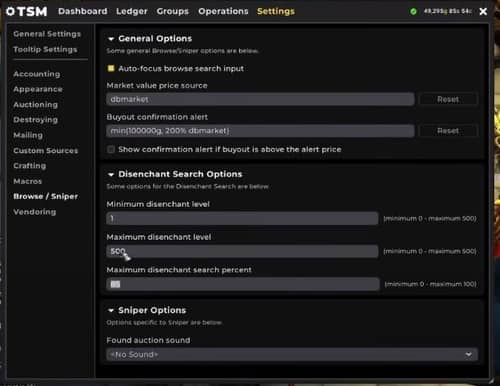
Vendoring
I use default settings here
Closing Thoughts
You’re all set to go… have fun getting to learn the addon and experimenting with different crafts. Be careful with the profit indicators as they might be a little behind the actual market since TradeskillMaster is only updated once per hour or so. Always double check your crafts and ensure they are profitable before buying.
Thanks for reading guys, please subscribe to my Youtube channel if this article helped you out at all!